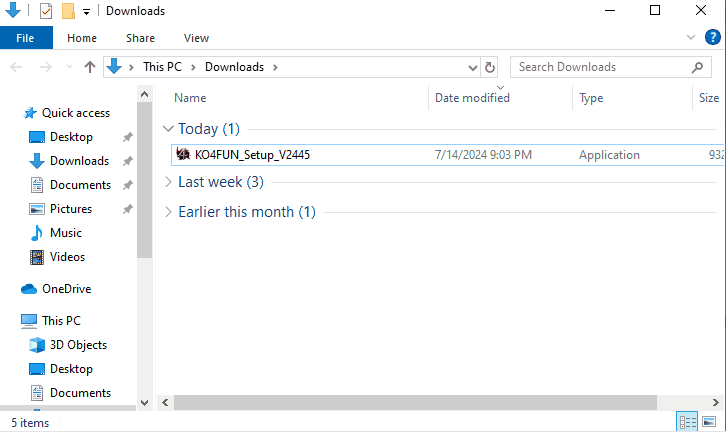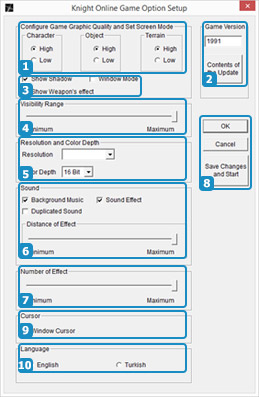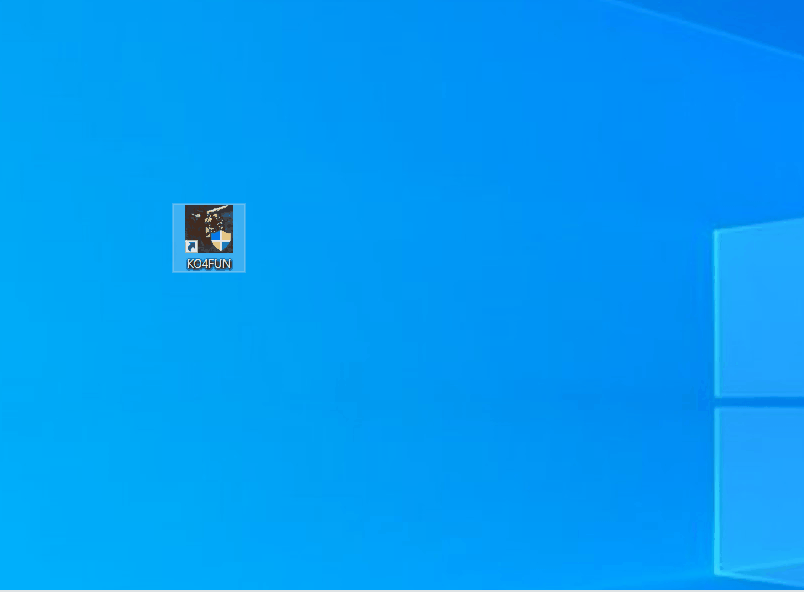For the best multi-client experience, you should create a separate KO4FUN Client folder for each character.
And the files should be in the C:\ folder.
Make entries in a separate folder for each character.
Login Limits and Multi Client;
- 3 characters can log in from 1 PC .
- 3 characters can be logged in from 1 IP .
- Offline Merchant is included in this limit .
-
Virtual computer access will be blocked. If virtual computers attempt to access the game by bypassing the specified barriers, these systems will be automatically detected and their access will be immediately restricted. Therefore, it is important that individuals who plan to collect resources using virtual computers are informed of this situation.
-
VPN use is free.
-
Our game servers are located in France (EU). If you want to play from overseas with low latency, we highly recommend using ExitLag VPN. For the best gaming experience, choose the FR servers on ExitLag.